Wireless Android Auto and Apple CarPlay Adapter
With our adapter, you can easily convert your wired Android Auto or Apple CarPlay into a seamless wireless experience.

The average shipping time in Europe is 2-4 days
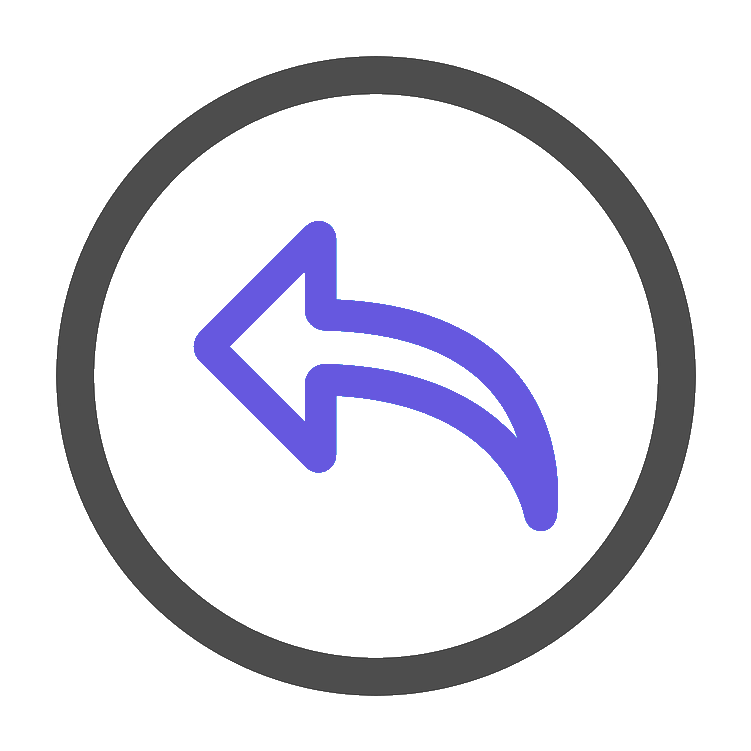
We offer you the most advanced and newest technology
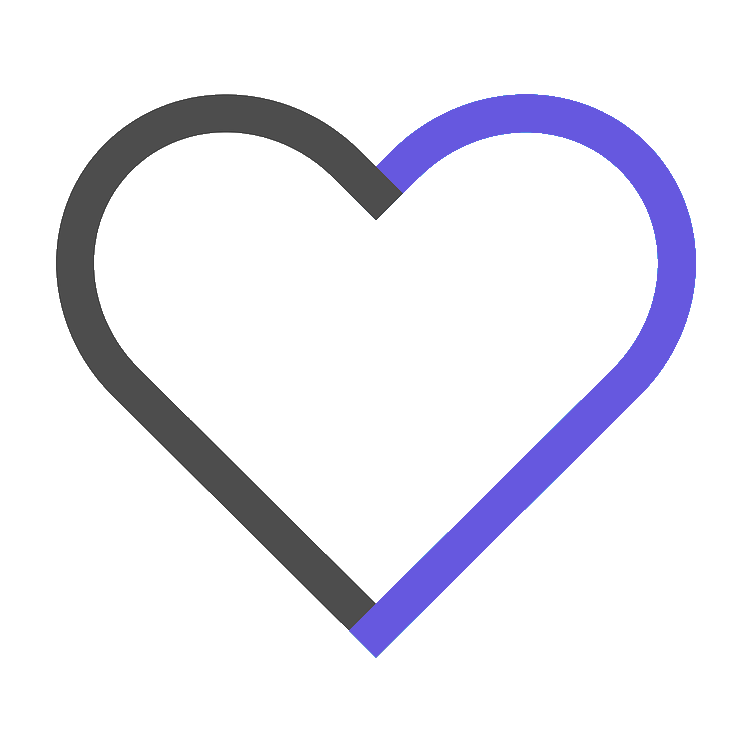
For assistance, get in touch with us or go to our helpful support page
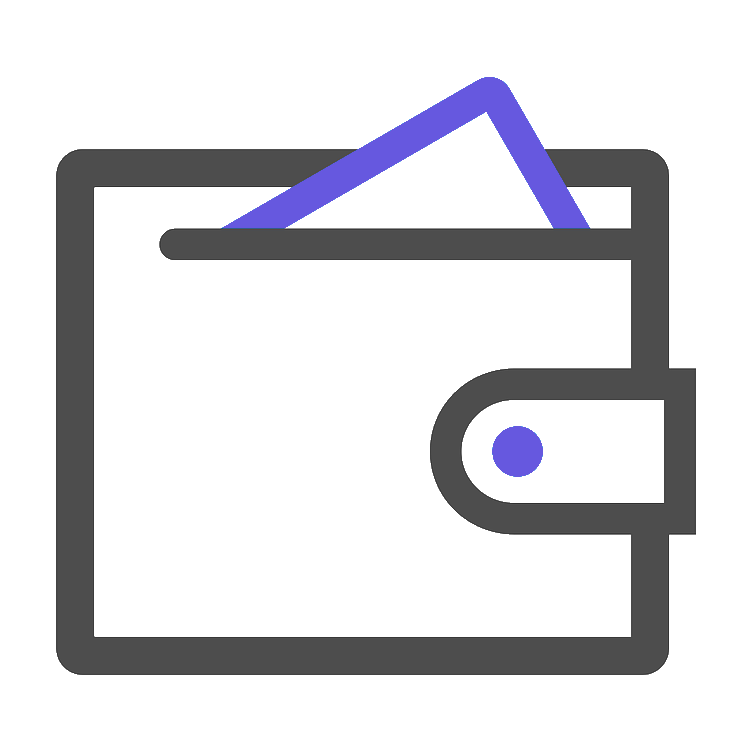
We accept Credit Cards, PayPal, GooglePay, ApplePay and others
How does our adapter work?
Our adapter links to your car’s multimedia system, turning your wired Android Auto or Apple CarPlay into a wireless setup by utilizing your phone’s built-in Bluetooth and Wi-Fi.




Shipping:
🚚 Fast Shipping in Europe
Returns:
↩️ 14 day return policy
Payments:
OK
I just plugged it in, and my phone connected wirelessly right away. No more dealing with cords—it’s super convenient and works perfectly. Love it!
Very simple to use, worked instantly. Only need to connect to bluetooth once and worked fine later
Everything connects fast and runs smoothly. Definitely worth it!
Shipping took 4 days, product works well, no problems.


Subscribe and get a bonus!
Subscribe to our newsletter and get an extra 5% off a Wireless Android Auto adapter as a bonus
Contact us
If you have any questions feel free to contact us:
support@wirefreeauto.com
© 2024, MB Tautau. All Rights Reserved.